Green Dot On Android Phone: What It Means & Why It’s Important
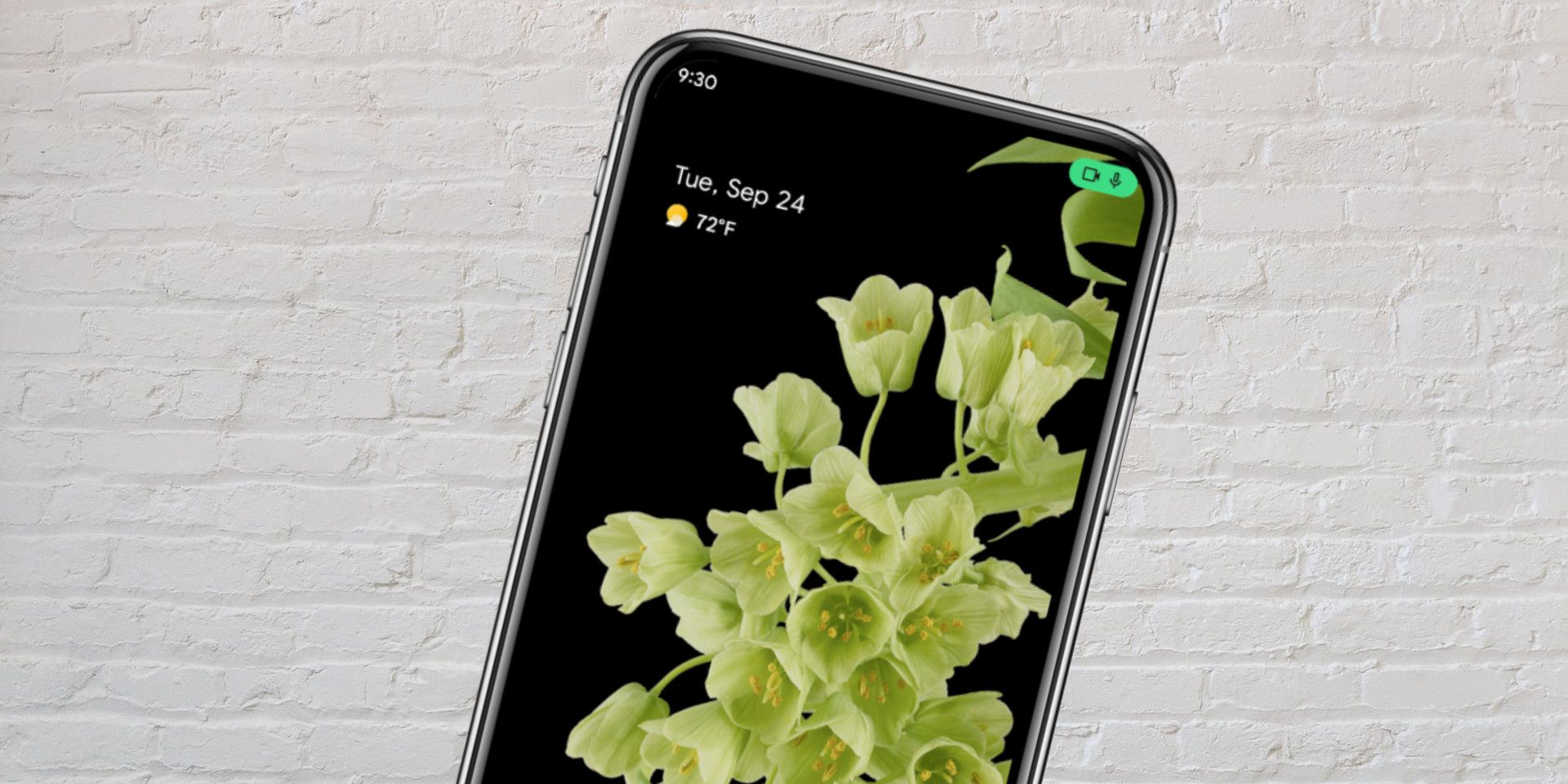
For smartphones running Android 12 and above, a green dot or indicator sometimes shows up at the top of the screen. Here’s why it’s important.
Android 12 comes with many new privacy features, including a green dot indicator that users will see from time to time when using their phone. Rolled out in 2021, Android 12 resulted in a number of privacy-focused upgrades and improvements, and there’s now even an entirely new Privacy Dashboard that lets users see how different apps are accessing data on the device.
Android 12 also makes it easy to completely turn off the phone’s microphone, camera, or GPS sensor with a single tap. The toggles can be found in the Quick Settings panel that’s accessed by swiping down twice from the top of the screen. By default, these toggles are not present on the panel, but can be added quite easily by editing the Quick Settings preferences.
With Android 12, Google added an indicator that lets users know when the phone’s camera or microphone is being used by an app. The indicator appears in the form of a tiny green dot at the top-right corner of the display and is activated when an app accesses the camera or the mic, either in the foreground or in the background. When the indicator first appears, it shows either a camera icon or a microphone icon based on which hardware is being accessed. However, that icon appears temporarily before changing to a tiny green dot that remains visible for as long as the camera or microphone is in use.
More Details About The Green Dot
To see which app is accessing the camera or mic, swipe down from the top to display the whole icon. Tapping on that icon will reveal more details, including which app is using the camera or microphone. Users can also tap on the app’s name in the pop-up panel to go to that app’s permission page and restrict it from accessing the camera or mic on that device. It is an important privacy feature that works exactly as advertised, alerting users whenever apps access the camera or microphone on their phone or tablet.
The green dot on Android works similarly to the orange dot on iPhones which was also added as a way to tell if the microphone on an iPhone or iPad is being accessed by an app. Many apps, including virtual assistants, such as Siri, Google Assistant, and Amazon’s Alexa, will need to access a phone’s microphone to work, so the orange dot provides a way for users to tell when that is happening. iOS 14 also displays a green dot when an app accesses the front camera. This is similar to how most laptops flash a red or green LED light to indicate when the webcam is in use.
Manage Permissions On Your Android Phone
While the green dot serves as a useful privacy indicator, not all Android phones have received an upgrade to Android 12. Fortunately, Google makes it easy to control app permissions via Settings. To do this, open the Settings app on an Android phone, tap on Privacy, and then click on Permission Manager. A list of permissions will be displayed in alphabetical order. Tap on any of the permissions such as Camera, Contacts, Location, Microphone, Call Logs, etc, to see which apps have access to them. The usage will be divided into ‘Allowed All The Time’, ‘Allowed Only While In Use’, ‘Ask Every Time’, and ‘Not Allowed’. Tapping on any app displayed under the various permissions will let users modify its access.
Unless an app explicitly requires access to any of these settings, it’s always better to restrict their usage. For apps that may require the use of the camera or microphone, like WhatsApp, Instagram, Snapchat, etc, enabling Allowed Only While In Use will prevent them from accessing these features in the background. Similarly, a shopping app like Amazon may not need access to files stored on the device, so this permission can be disabled entirely. By making use of these privacy features on Android, users will have more control and awareness of what’s happening on their devices.
Source: Android Developers, Google Support
[ad_2]
Share this news on your Fb,Twitter and Whatsapp
NY Press News:Latest News Headlines
NY Press News||Health||New York||USA News||Technology||World News



